Thinking of canceling your Elementor subscription? Whether it’s due to budget concerns, switching tools, or changing site needs, it’s important to know what happens next. The process is straightforward, but there are a few key details to be aware of before making the final decision, particularly regarding refunds, billing, and how your site may be impacted.
In this guide, we’ll walk you through how to cancel your Elementor subscription, what to expect after cancellation, and steps to prepare your website for a smooth transition.
Let’s dive in!
Canceling Elementor Subscription – Key Pointers (2025)
- Cancellation doesn’t mean immediate loss of access; your subscription remains active until the end of the current billing cycle.
- After cancellation, you’ll lose access to Elementor Pro features and updates, but your existing designs will remain intact.
- New purchases have a 30-day refund policy, but renewals and upgrades are generally not eligible for a refund.
- It’s essential to back up your website before canceling to ensure you don’t lose any critical data or designs.
Before You Cancel Your Elementor Subscription
Canceling your Elementor pricing subscription means big changes, and you need to be aware of the changes that canceling your Elementor subscription would bring:
1. Backup Your Website
Before initiating the cancellation process, creating a comprehensive backup of your website is crucial.
This precautionary step ensures you retain all your hard work and can restore your site if needed. To safeguard your content, designs, and settings, use a reliable WordPress backup plugin or your hosting provider’s backup service.
2. Additional Considerations
- Theme Compatibility: Assess whether your current theme is compatible with the free version of Elementor. Some advanced features might be lost, potentially affecting your site’s appearance.
- Plugin Dependencies: Review any plugins that rely on Elementor Pro. You may need to find alternatives or adjust your site’s functionality accordingly.
- Client Projects: If you manage client websites, ensure you have a plan to maintain or transition them without Elementor Pro features.
- Custom Code: Document any custom code or CSS you’ve implemented that relies on Elementor Pro, as you may need to recreate these elements differently.
- Content Audit: Conduct a thorough content audit to identify any pages or sections that rely heavily on Elementor Pro widgets. This will help you plan for necessary redesigns or adjustments.
Note: If you are canceling your Elementor subscription because of the price, hold on. Elementor offers special discounts annually during the Elementor Birthday sales, with discounts up to 75%. Check it out.
Does Elementor Offer A Refund Upon Cancellation?
Elementor does offer refunds, but it comes with specific conditions:
- Only new purchases of Elementor Pro are eligible for a full refund within 30 days of the original purchase date.
- The refund policy applies only to first-time purchases, not renewals or upgrades.
- Elementor AI subscriptions are not eligible for refunds.
- To request a refund, you must contact Elementor support through your account within the 30-day window.
- Refunds are typically processed through the original payment method used for the purchase.
Fill out this cancellation form to apply for a refund on your Elementor subscription. It’s important to note that requesting a refund essentially cancels your Elementor paid subscription. You will lose access to Elementor Pro and its premium widgets.
Steps To Cancel Your Elementor Pro Subscription
To cancel your Elementor subscription, follow these four simple steps accurately:
Step 1: Log in to Your Elementor Account
Visit the Elementor website and click the “Sign In” button in the top right corner. Enter your credentials to access your account dashboard.
Step 2: Go To Subscription Settings
Once logged in, locate and click on the “Subscriptions” tab in the left sidebar menu. This will display your current Elementor Pro subscription details.
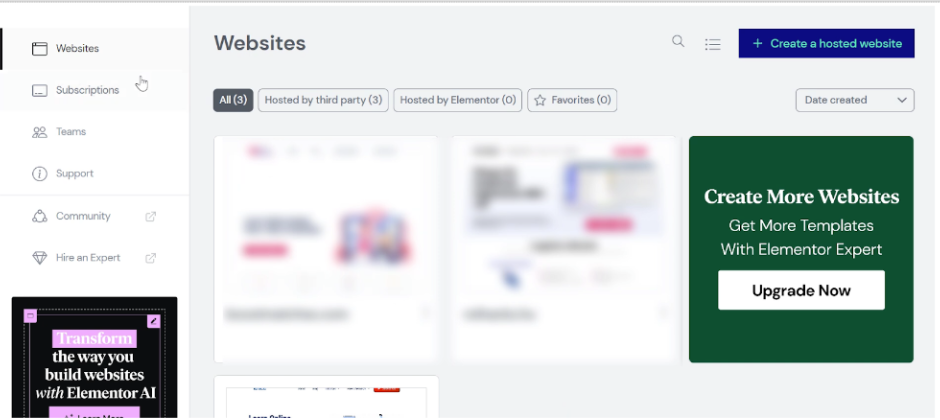
Step 3: Locate The Cancellation Option
In the subscription details, find the “Manage this subscription” button and click on it. Scroll down to the “Billing Information” section. Look for the “Edit” icon next to the billing information.
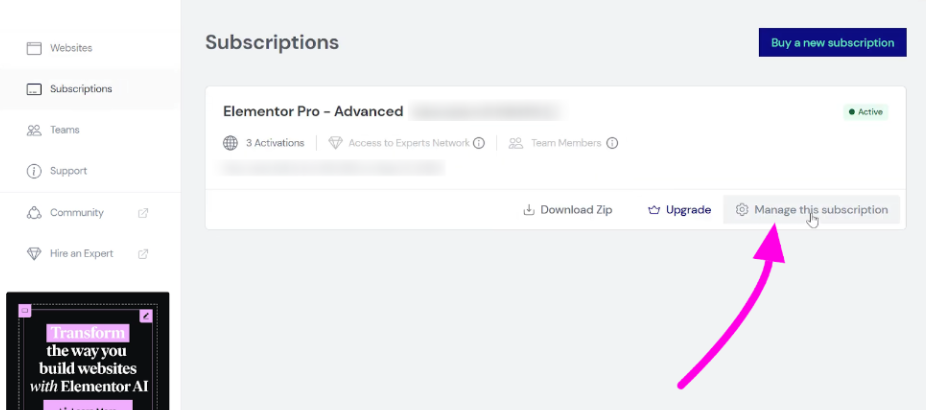
Step 4: Confirm Cancellation
Click on the “Edit” icon to reveal a dropdown menu. Locate the “Auto-renewal” toggle switch. To cancel your subscription, turn off the “Auto-renewal” option.
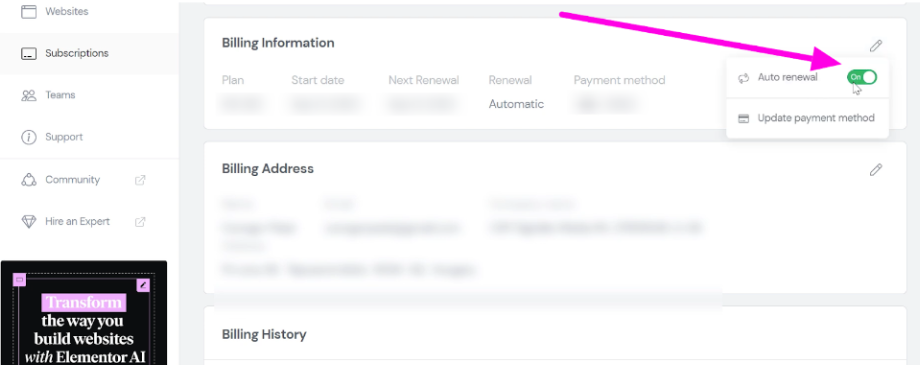
Confirm your decision if prompted.
Remember, this process deactivates the auto-renewal feature. Your subscription will remain active until the end of the current billing cycle.
What Happens After Canceling Elementor
Once you cancel your Elementor subscription, here are the things that will happen to your Elementor subscription and its access.
- What Happens to Your Website
After canceling your Elementor Pro subscription:
- Your existing pages and designs will remain intact and continue to function.
- You’ll lose access to Elementor Pro widgets, templates, and editing features.
- The core Elementor plugin will continue to work, allowing basic editing capabilities.
- Access to Elementor Features
- You’ll retain access to all free Elementor features.
- Pro widgets will no longer be editable but will still display on your site.
- Theme Builder and other advanced Pro features will become inaccessible.
- You won’t receive Pro updates or have access to premium support.
In summary, you will lose access to Elementor after canceling, but you don’t have to cancel if affordability is your primary concern.
Elementor Alternatives
If Elementor isn’t right for you, you could consider a few other alternatives that you might want to consider:
| Page Builder | Key Features | Pricing (Starting) |
|---|---|---|
| Beaver Builder | Intuitive interface, lightweight, extensive modules | $89/year |
| Divi | Visual editor, extensive library, theme included | $89/year |
| Oxygen | Complete design freedom, WooCommerce integration, fast performance | $129 (one-time) |
Check out our resources for exciting discounts that you can claim on your Elementor subscription:
Conclusion: You Can Cancel Your Elementor Pro Subscription In Just 4 Steps
Canceling your Elementor Pro subscription is straightforward, but it requires careful consideration and preparation. Remember to back up your website, assess the impact on your designs, and explore alternatives if needed.
While losing access to Pro features can be challenging, the free version of Elementor still offers powerful capabilities for many users.
When making this decision, consider your long-term website goals and budget constraints. If unsure, consider downgrading your plan or contacting Elementor support for potential solutions before canceling.
FAQs
Existing designs will remain intact, but you won’t be able to edit them using Pro features.
Generally, no. Your site’s performance should remain the same, but you’ll lose access to some optimization features available in Pro.
You can reactivate your subscription at any time, but if a significant amount of time has passed, you may need to purchase a new license.
Custom CSS added through Elementor Pro may no longer work. It’s advisable to move important custom styles to your theme’s stylesheet.
Elementor occasionally offers shorter-term plans or trials. Check their website or contact support for current options.
